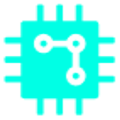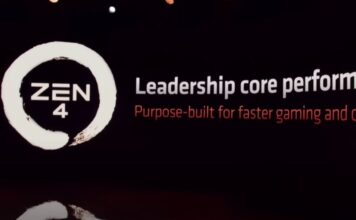Laptops today often run with minimal cooling to limit size and noise for easy portability. However, this makes them prone to overheating when temperatures rise. So how can you prevent your laptop from overheating? We have listed 5 best tips for you;
1) Avoid your Laptop from the sunlight
Laptops don’t like the sun. Even the brightest laptop screen is hard to see in sunlight. Avoid direct sunlight to any part of the device, even if the screen is well shaded. This applies not only to outdoor use of the laptop, but also indoors. This increases the temperature of your laptop.
2) Do not use your laptop directly on your lap
During the midday sun, your legs are almost as warm as room temperature and act as two large insulating pads for your laptop. Do not place the computer directly on your lap, to not only prevent the computer from overheating, but also to avoid burning legs.
Put it on a table or coffee table and if you can’t find it, even putting a magazine or book under your computer will make a big difference.

3) Make sure you don’t block the ventilation
Laptops these days rarely come with dedicated vents, but they can still draw air from the ports or even the keyboard to keep key components cool.
Make sure nothing is blocking the air ports of your laptop and do not place any objects on the keyboard while watching a movie. Do not use your laptop on a duvet. If your laptop has vents, make sure they are not clogged with dust.
4) Use power saving mode
Windows laptops have different power modes. By default, your laptop will optimize its performance when normally plugged in and reduce power while using battery power. If you find yourself in a hot environment, it’s a good idea to switch back to power saving mode even if you’re plugged in, so as not to strain the processor and other major components too much.
Click on the little battery icon next to the clock to activate the battery saver mode and you will see a sliding scale ranging from best battery life to best performance. Drag the slider to the far left. Your laptop will take longer to handle intensive tasks, but you won’t notice a difference in day-to-day use.
5) Monitor your CPU temperature
There are many small utilities that allow you to monitor your CPU temperature. One of the most effective programs is Speccy, a small free-to-download program that monitors all kinds of things inside your laptop, including CPU temperatures. There also many other monitoring tools to download.
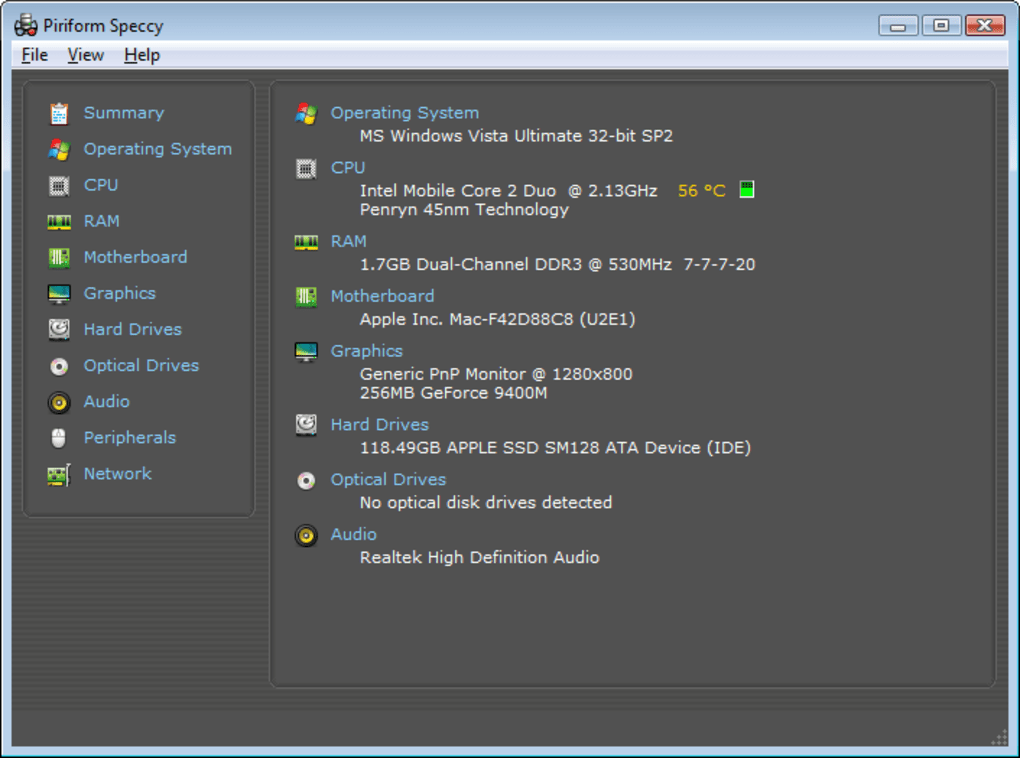
The average temperature indicators turn red when the computer is in danger of overheating. By the way, if you’re doing something intense like gaming, don’t worry too much. However, if the average temperature regularly exceeds 90°C, it is time to shut down the computer.