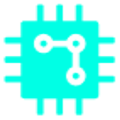What is the Christmas present this year? If you are lucky enough to get new AirPods headphones, you can refer to the following 6 setting tips to make using the new headphones smoother.
Table of Contents
1- Use “Find”
Apple’s nearly two AirPods headphones (AirPods 3, AirPods Pro 2) integrate the “find” function,
Whether the user accidentally loses the headset or has the AirPods stolen, the location of the headset can be tracked through the “Find” App.
In addition, if you want to ensure that the system will automatically notify you every time the headset is away from your side, then you must first make sure that the “departure notification” is turned on;
In this way, when you accidentally leave your earphones somewhere and leave them a distance away, the system will automatically pop up a notification.
If you want to turn on the “Away Notification” function, first click the “Find” app, find the pair of AirPods in the “Device” item below, and click this AirPods item,
Pull up the list below, and the “Away Notification” item will appear in the middle of the page. After clicking on the “Away Notification”, you can choose to turn on/off this function.
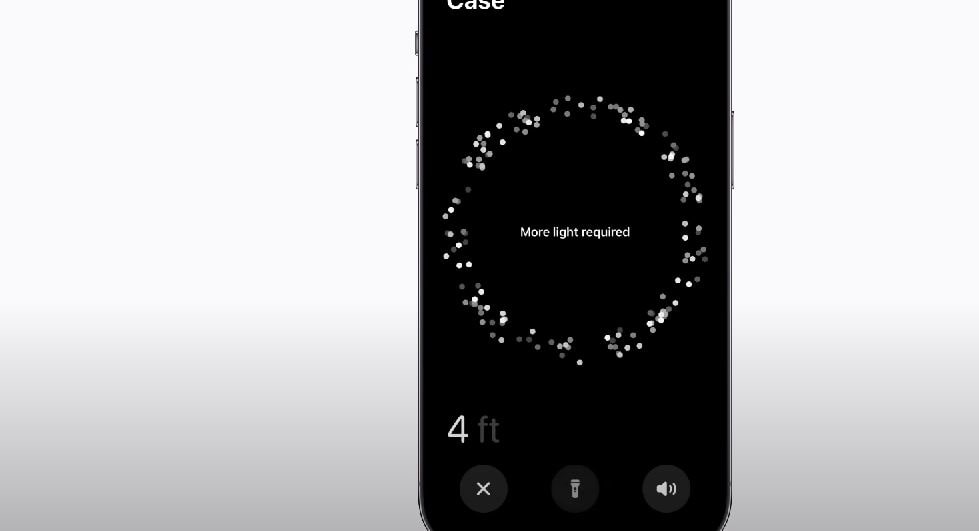
The “Away Notification” feature also supports AirPods Max.
It is worth noting that the AirPods Pro 2 takes the “find” function one step closer, because the shell of this headset integrates the speaker.
So if you have already determined that the headset is nearby, but can’t find it, you can also choose to play the sound to hear the sound and identify the position.
2- Turn on/off automatic switching between devices
Apple, which emphasizes the ecosystem experience, built a feature into AirPods that allows the headset to quickly switch between devices.
If you connect AirPods to iPhone first, then when you want to use Mac, AirPods connection will automatically switch to Mac.
Auto-switching sounds great, but it can be annoying at times because sometimes the system switches between devices incorrectly, causing confusion for users who want to turn it off.
Whether you want to enable or disable the function, you can set it according to the following steps.
First connect AirPods to iPhone, and open “Settings”, find the pair of AirPods under the Apple ID and click, click “Connect to this iPhone”, two options will appear, namely “Automatic” and “Last connection to This iPhone”.
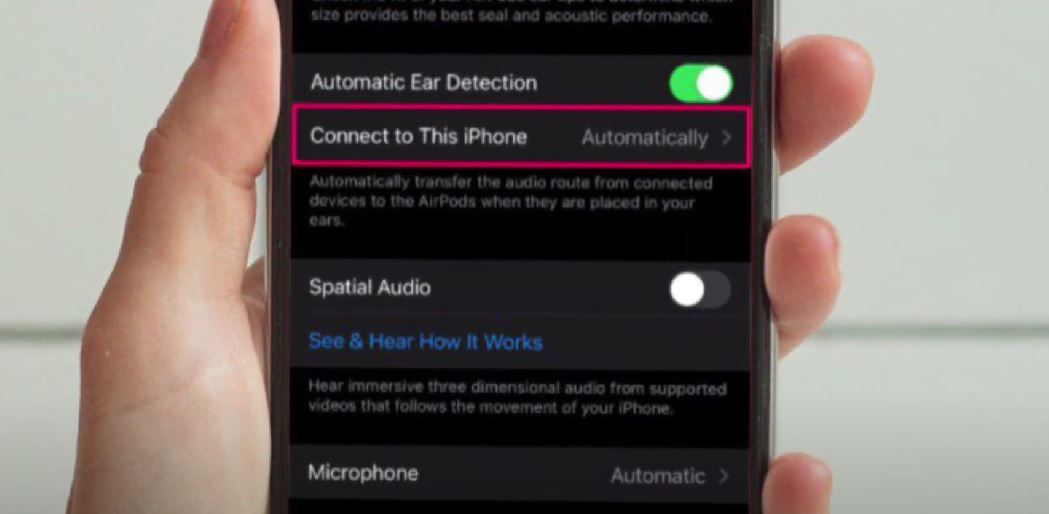
If you choose “Last connection to this iPhone” next time you wear AirPods, the headset will be connected to the last connected device (maybe a Mac) instead of the current device;
If “Automatic” is selected, AirPods will choose to connect to the device that is in use.
3- Broadcast notification
Through the integration of Siri, when the user is wearing the AirPods headset, all received notifications can be broadcast through Siri, including messages.
If you want to enable the broadcast notification function, click “Settings” and then select “Notifications”, find “Broadcast notifications” and turn it on, after enabling “Broadcast notifications”, then click “Headphones”; When you wear AirPods and receive a notification, Siri will automatically notify the user by voice.
4- Check AirPods battery
If you are a person who cares about the power of the device, you must also want to know what the power of AirPods is.
There are many ways to know the current power of the AirPods; for example, whenever the earphones are connected to the iPhone,
The successful connection animation that pops up on the iPhone screen will display the current power status of the AirPods earphones and charging case.
In addition, you can also grasp the current power status through the “Battery” widget on your iPhone or iPad.
If you are inconvenient to pick up any device to check the power status of AirPods at the moment, you can also call out Siri and directly ask Siri about the current AirPods.
Suppose you connect AirPods to Apple Watch today, then the control center of the watch can also directly query the current power status of the earphones.
5- Control with force sensor
If you want to control AirPods, in addition to the iPhone, you can also do simple control through the force sensor on the earphone handle.
Both AirPods 3 and AirPods Pro series earphone handles have built-in force sensors, and different click methods can make different controls.
For example, press twice quickly to switch to the next song, press three times quickly to replay the song, and press once to answer the call when a call comes in.
Double-press to hang up a call, long-press to wake up Siri, or switch between Active Noise Cancellation and Transparency (AirPods Pro series only).
Also on the AirPods Pro series, sliding the force sensor up and down can increase or decrease the volume.
6- Spatial audio
The spatial audio feature can provide a sense of immersive three-dimensional sound, and if you have AirPods 3, AirPods Pro series, or AirPods Max, you can turn on this feature.
The way to turn it on is also quite simple. After you wear the headset and connect it to your iPhone or iPad, open the control center.
At this time, press and hold the long block of the volume adjustment (if the AirPods are successfully connected, the pattern of the earphone will be displayed on the top), and the option of “Spatial Stereo” will appear in the lower right corner of the screen, and it can be turned on.