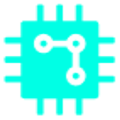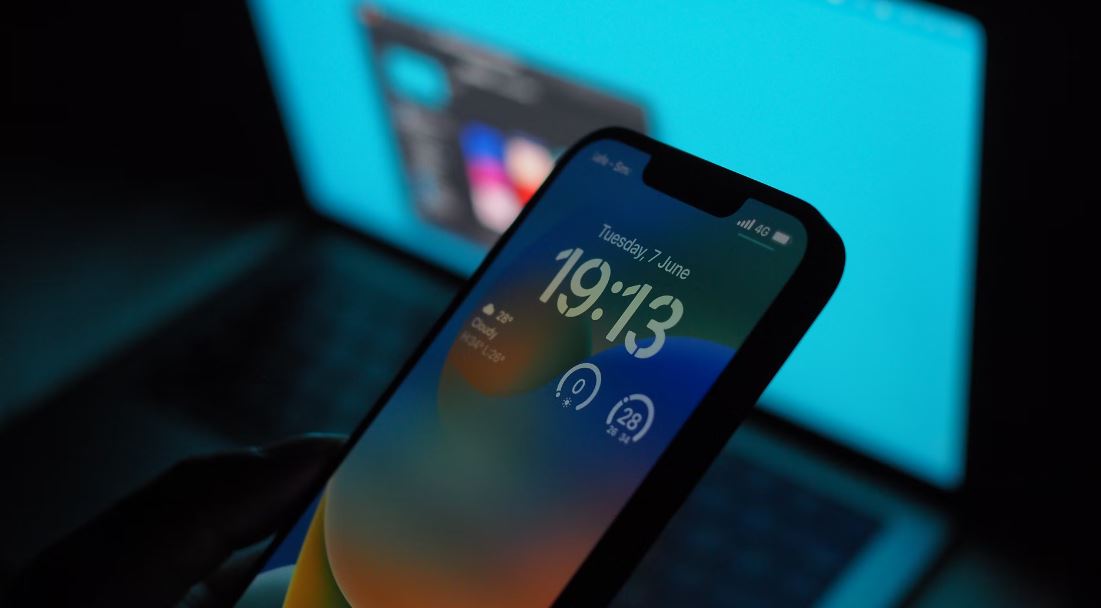Setting up a VPN on iPhone is very simple if you don’t already have a VPN subscription on another platform. If you already have a VPN on your PC or Mac, the procedure will sometimes be a little more complex, but you will avoid having to pay for a new subscription, because, it is not always known, a VPN subscription usually covers several devices.
Apple has a very good reputation for protecting its users’ data. However, it can’t work miracles: there are situations in which it is possible to identify you via your IP — mainly in places with free Wi-Fi . To navigate securely wherever you are, a VPN is essential.
Moreover, such a service can provide access to streaming services from foreign countries to the one where you reside at a given time.
Important: We highly recommend everyone to use VPN in publicly accessible WiFi locations which hackers mostly use to steal users data.
Table of Contents
What is the use of a VPN for iPhone?
There are 2 different answers to this question.
- Connecting to an unsecure Wi-Fi
- Accessing a restricted service or website
The problem with free Wi-Fi
First, if you use your device for business purposes, you may be accessing confidential data. It would not be good if such information could be spied on easily.
The problem comes when you move around and connect to public Wi-Fi hotspots (access points) such as those found in airports, certain cafes or hotels. It is relatively easy for a well-equipped hacker to intercept Wi – Fi radio waves.
However, in order to make this access easier, such places often simplify the Wi-Fi encryption key (WPA2), with an expression such as “internet-cafe”, “hotel wifi” etc.
In such a context, a hacker can therefore easily decipher the communications occurring in the surrounding area. Also, some hackers offer Wi-Fi access names that look like a real name. An example: you want to connect to the Wi-Fi of the LaPizza restaurant and see a second engaging option “LaPizza – high speed ” appear when it could have been created by a hacker living nearby.
As soon as you use a VPN on your iPhone, your connection is encrypted and nothing will be accessible to an indiscreet person. A hacker could only intercept an indistinct digital mush.
Access to restricted services
If you enjoy accessing streaming services such as Netflix , Disney+, or Amazon Prime from your iPhone or iPad , a VPN can give you access to a huge catalog of programs.
From your country or elsewhere, it will be possible to access US Netflix content – by simulating a connection from America – while these are normally prohibited from access.
Conversely, when you are in the USA for traveling, you can watch series available on Netflix in your country. And if you are temporarily residing in a country or place where access to WhatsApp or Facebook is restricted, you can simulate a presence in another place.
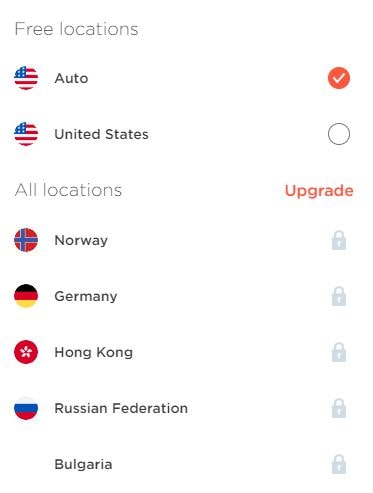
Is a VPN service integrated into the iPhone?
There is no VPN service offered as standard on the iPhone. Apple has certainly set up a service called Private Relay (Private Relay) for subscribers of iCloud + and this one hides the IP addresses of the users – only if the navigation is carried out under Safari.
However, this service does not hide the location from which one connects and therefore, it is not possible with Private Relay to access restricted streaming content.
How to Choose the Best VPN for iPhone?
Three criteria seem particularly essential:
- Speed : a VPN encrypts data and can therefore slow down the connection.
- The number of servers available in a large number of different countries. For example, It is worth noting Ivacy VPN offers 5700+ servers in 100+ locations, giving users all the leverage they need to access any content online without compromising their security or anonymity. ExpressVPN: offers over 3,000 servers in 94 countries. NordVPN manages more than 5,100 servers in 59 countries, Surfshark has 3,200 servers in 65 countries. Private Internet Access is the most generous in this area : it offers more than 30,000 servers in 78 countries.
- The design of the app: has it been designed to work easily on an iPhone screen and an iPad?
It’s usually possible to use iPhone VPN plans for free for a few days, so you can get a feel for how each one works before signing up.
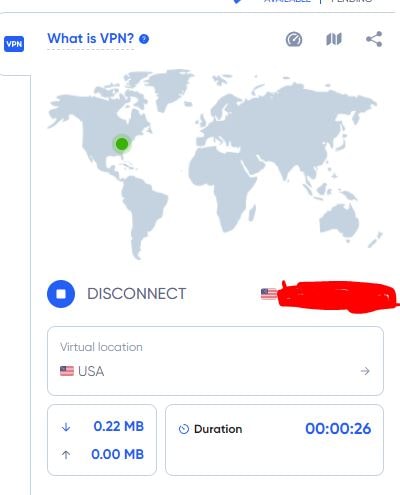
Connection on multiple devices
If you already have a VPN on your PC or Mac , chances are you don’t have to buy a specific app for your iPhone. Indeed, a large number of VPNs guarantee you the possibility of connecting several different devices. Some examples :
- Ivacy VPN offers 10 Multi Logins
- FastestVPN : VPN for lifetime for just $80 (limited time offer)
- PandaVPN : PandaVPN currently supports over 3000 servers in 170 VPN server locations in 80 countries
- ExpressVPN subscription covers 5 devices;
- the NordNet subscription is valid on 6 devices;
If you have already installed a VPN on your computer , then it is likely that this service can work on your iPhone.
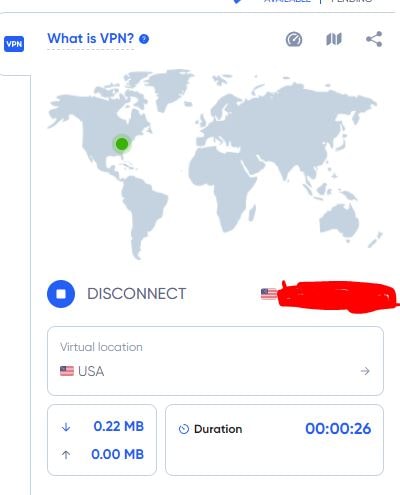
Can a free VPN be used?
Free VPNs usually have various limitations:
- reduced data volume ,
- limited number of substitute IPs and therefore inability to access streaming services.
The main concern comes from the display of many advertisements and sometimes the monitoring of your activity in order to monetize it with advertisers.
How to Set Up a VPN for iPhone
Two situations can arise:
You are not already subscribed to a VPN on computer
All you have to do is download a VPN app from the App Store . All the settings are then made by the application and you therefore have no settings to make. Also, it is usually not necessary to register with an email address and password to benefit from the services of the VPN, your Apple ID does the trick.
You already have a VPN on PC or Mac
In this case, you need to inform your iPhone or iPad of your VPN settings. The easiest way is to download the app on the iPhone from the App Store and identify yourself with your name and password. The settings are then made automatically by the app.
If this operation does not work or even if you do not want to download the app on your smartphone – only to benefit from the VPN service – here is what to do:
- In the settings, choose General then VPN and device management . Then choose VPN .
- Choose Add VPN configuration .
- For Type , IKEv2 is usually adequate. Otherwise, you should check with your provider what type of encryption is used. The ones that iOS takes into account are IKEv2, IPSec and L2TP.
- For Description , provide the name of your VPN.
- For the Server , enter the server address as indicated on the site of your VPN provider. In the example reproduced in the visual below, we are using Ivacy VPN and the server address that has been communicated to us is a free VPN point. Your VPN provider should provide you with such an address.
- For Remote Id , enter the server id.
- Then enter your Username and Password .
Once this setting is made, the name of the VPN appears on the iPhone. All that remains is to connect this VPN.
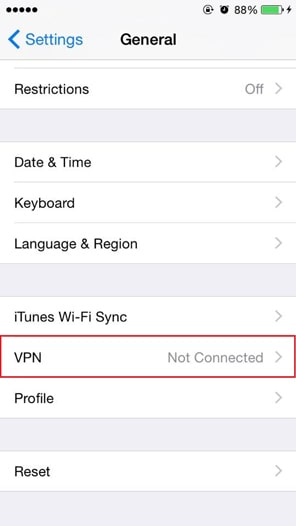
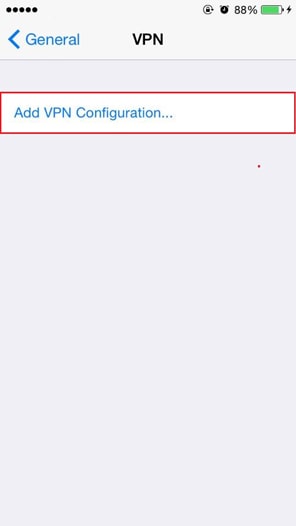
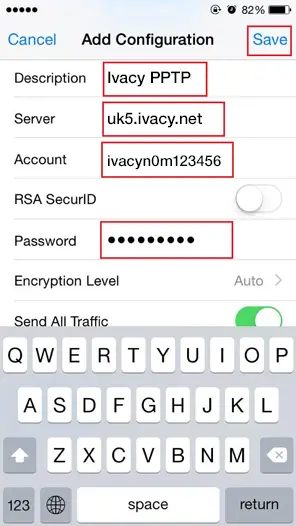
Avoid using VPN when not needed
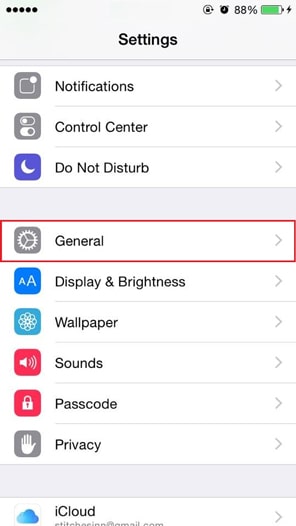
It’s best to only connect your VPN on iPhone when it’s useful — such as when you’re using public Wi-Fi or in any situation where your communication security isn’t absolutely safe — to avoid any loss of performance. All you have to do is go to Settings, choose VPN then disconnect.
VPN vs Proxy ?
We also have a complete explanation to Differences between a VPN and Proxy article.
You may want to check that article before you go.